iPhone, iPod Touch and iPad share an almost similar on-screen virtual keyboard , So I would like to put here some keyboard shortcuts.If you see the below given screen shorts of iDevices you could type a little faster than you havebeen typing ere.
TIP 1:
If you want to type special characters with accent marks (like the letter à or è), simply tap and hold the corresponding alphabet key for a while and it will pop-up a list of related accented characters for you to choose from. Don’t release the key before making a selection else the choice will disappear.
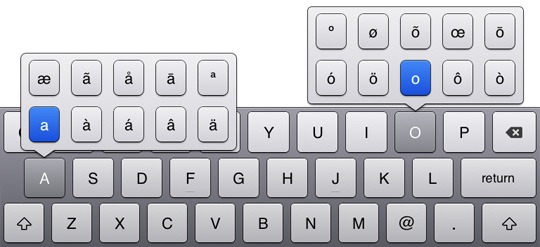
TIP 2:
If you are typing a line of text in, say, an email message, simple tap the space bar on the keyboard twice and it will automatically insert a dot (or period) followed by a space. The next alphabet that you type will be written in uppercase without you having to press the Shift key.
TIP 3:
The iPhone keyboard is pretty smart at adding apostrophes. For instance, if you need to type “doesn’t”, just forget the apostrophe and quickly type “doesnt” – the keyboard will automatically insert the apostrophe at the appropriate place.
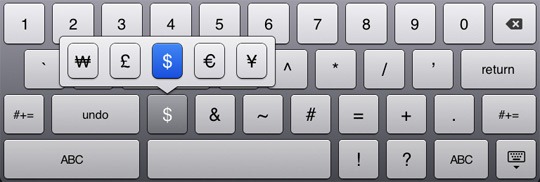
TIP 4:
The numeric keyboard shows the dollar ($) symbol by default. However, if you need to type the Pound or the Euro currency symbol, just hold the $ key and you’ll see a list of alternative symbols in a pop-up.
TIP 5:
There are two ways in which you can insert the degree symbol in your text. Either switch to the numeric keyboard and hold the ‘0’ key or, if you using the regular ABC keyboard, hold the ‘O’ key (that’s the alphabet O).
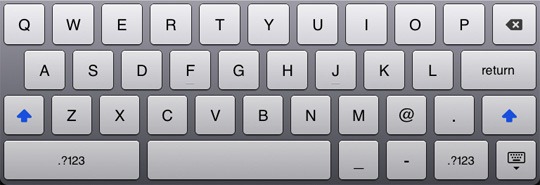
TIP 6:
When you are typing a website URL in the address bar of the Safari browser, there’s a special “.com” key in the keyboard that you can tap to quickly complete the web address.
However, if the website that you are trying to reach doesn’t end with a .com, you can still use that key. Just hold it for a while and it will give you an option to choose other popular TLDs including .edu, .org and .net.
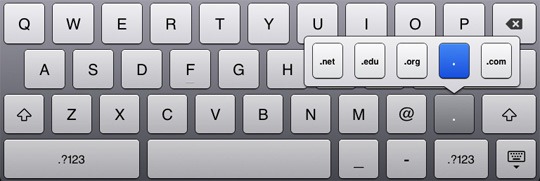
TIP 7:
This is another useful but undocumented keyboard trick that will help you quickly switch between numerical and alphabetical keyboards.
Let’s say you are typing a document and need to insert an email address in your text. Now the “@” symbol is not available on the default “ABC” keyboard so you’ll first have to switch to the numeric keyboard (?123), tap “@” and then again switch to ABC mode.
That’s like making three keystrokes for typing one key. To simplify, just press the ?123 key, slide the finger to reach the “@” key and then lift the finger up to release the key.
...





0 comments:
Post a Comment