Blogger has a feature of Threaded Comments and it is a very much useful option to increase the traffic and to hold your visitors more time on your blog. But this option may not works in custom blogger templates. So I decided to make a tutorial on it. This feature effects beneficently when a reader ask a question, When you have asked any doubts from your readers, it is indeed the questioner will wait for your reply so this replying option will only make your blog better.
Features/ Benefits of Blogger Threaded Comments system
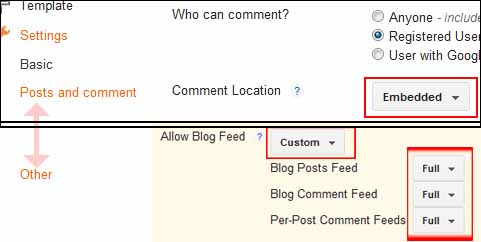
Now Replace the above code with the below code
Features/ Benefits of Blogger Threaded Comments system
- It enables Blog Author to replay and interact with individual reader.
- Authors reply make the reader remember the Domain name of your blog for future reference
- Enabling will increase blog page preview day by day
- Seeing Reply button a reader tends to replay someone's comments.
Backup your blogger template
Before you proceed please do a backup of your blog template.
Usually all tutorials says a single way to backup a blogger template. But from my experience that I got when once I changed my theme entirely was this extra knowledge.
Suppose you are shifting from your current template to another one , surely you will have many gadget already added in your blog and those have arranged in its own definite positions. Yet even your new template will also have some widgets in it. Thus when you uploading the new one replacing the old one will mix the new template gadgets and the old template gadget and your blog appears to be unaligned.
But here we are not going to change the entire theme, however it is better to do the following with your backup xml file
- At first go to blogger dashboard >> Template >> Backup/ Restore >> Download Template.
- Secondly do this also __Download your template going blogger dashboard >> Template >> Edit HTML >> Tick Expand widget___Now Copy the whole code to a notepad and save it.
Do this also
- Go To Blogger > Settings > Posts and Comments > and make Comment Location Embedded (see image)
- Go to Posts and Comments Allow Blog feed and do as shown in below image
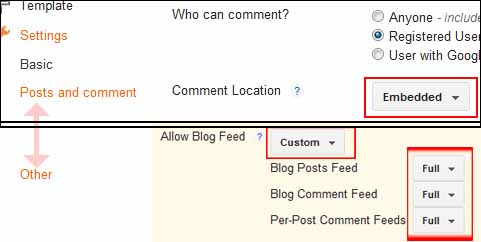
- Save your Changes.
You only need to do the following steps unless if you don't work after doing till here.
Enabling Reply Link button on blogger blog
It is quite easy that you think..!
No much knowledge needed. But it is better to careful when you are editing the code.
- Go To Blogger > Design > Edit HTML
- Backup your template
- Click "Expand Widget Templates" box
Please find the below code ( Press Ctrl + F from browser and copy any line of below and search)
You can see the below code TWICE in your Code, but we only need one delete another.)
You can see the below code TWICE in your Code, but we only need one delete another.)
<b:if cond='data:blog.pageType == "item"'>
<b:include data='post' name='comments'/>
</b:if>
<b:include data='post' name='comments'/>
</b:if>
Now Replace the above code with the below code
<b:if cond='data:blog.pageType == "static_page"'>
<b:if cond='data:post.showThreadedComments'>
<b:include data='post' name='threaded_comments'/>
<b:else/>
<b:include data='post' name='comments'/>
</b:if>
</b:if>
<b:if cond='data:blog.pageType == "item"'>
<b:if cond='data:post.showThreadedComments'>
<b:include data='post' name='threaded_comments'/>
<b:else/>
<b:include data='post' name='comments'/>
</b:if>
</b:if>
<b:if cond='data:post.showThreadedComments'>
<b:include data='post' name='threaded_comments'/>
<b:else/>
<b:include data='post' name='comments'/>
</b:if>
</b:if>
<b:if cond='data:blog.pageType == "item"'>
<b:if cond='data:post.showThreadedComments'>
<b:include data='post' name='threaded_comments'/>
<b:else/>
<b:include data='post' name='comments'/>
</b:if>
</b:if>
- Save your template..Done..!!
...





nice man thankserror
ReplyDelete